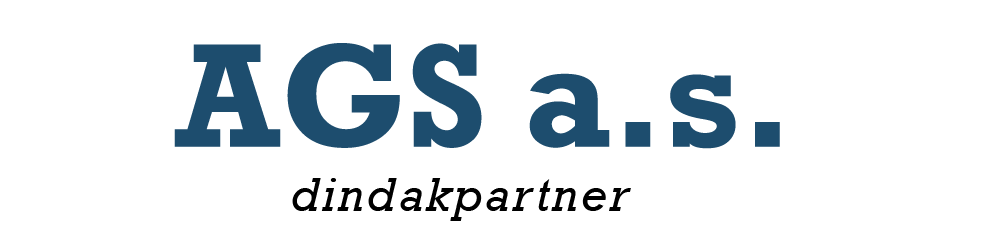torsdag 27. september 2012
onsdag 26. september 2012
Autodesk Inventor 2013 Service Pack 1
This Service Pack 1 for Autodesk Inventor 2013 and Autodesk Inventor Professional 2013 is temporarily unavailable. It will be replaced shortly with an Updated Service Pack 1. If you have installed Service Pack 1 already and are experiencing stability issues and would like to remove the Service Pack please follow the uninstall procedures listed in the readme file. If you choose to keep the Service Pack installed in order to take advantage of the improvements provided, you are welcome to do this. The Updated Service Pack will install on top of the previous Service Pack or the original release of Inventor 2013.
We would like to thank our customers for the quick feedback that allows us to improve the quality of our product and also apologize for any inconvenience this may cause.
Readme
Source
We would like to thank our customers for the quick feedback that allows us to improve the quality of our product and also apologize for any inconvenience this may cause.
Readme
Source
tirsdag 25. september 2012
AutoCAD Mechanical 2013 Service Pack 1
mandag 24. september 2012
Autodesk Inventor 2013 Service Pack 1
fredag 21. september 2012
Support of .NET Framework 4.5 and Vault 2013
 Microsoft recently released the version .NET Framework 4.5
Microsoft recently released the version .NET Framework 4.5At this stage Vault 2013 (Server and Client) and all previous releases of Vault are not supported with .NET Framework 4.5!
Installing of .NET version 4.5 is on your own risk!
We already had reports where Vault didn´t work properly after installing .NET Framework 4.5!
Source
iViews
iViews
Envisage UK Ltd
When an Inventor model contains configurators such as iLogic, the drawing view scales normally have to be altered such that the updated model views fit the drawing border correctly.
This app allows the user to create ‘viewports’ for drawing views to fit inside, such that when a model alters, that view will auto-scale to within the viewport.
Viewports can be created on Base views, Isometric views and detail scale views.
To create a viewport, click on the “Setup iViews” button (available from the TOOLS ribbon).
You will be presented with an option to “Update this view on save”. If this is ticked then the viewport will auto-scale the view to fit the viewport on drawing save, otherwise selecting one of the two commands “Update sheet” or “Update all sheets” will auto-scale the view to fit the viewport.
Select “continue”, you will then be asked to select the view you wish to attach the viewport to, finally drag a rectangle to create the new viewport window. Once this is done, either save the drawing or click on one of the “Update sheet” buttons to auto-scale the view to this new viewport.
You will notice that the viewport is created as a draft view in the browser, with the same name as the view it is attached to. The “*” at the end of the draft view name means that it will update when a drawing is saved (as per the option dialog selection). If you remove the “*”, then the view will only update on selection of one of the update buttons. The reverse is true.
Source
iViews on Youtube
Envisage UK Ltd
When an Inventor model contains configurators such as iLogic, the drawing view scales normally have to be altered such that the updated model views fit the drawing border correctly.
This app allows the user to create ‘viewports’ for drawing views to fit inside, such that when a model alters, that view will auto-scale to within the viewport.
Viewports can be created on Base views, Isometric views and detail scale views.
To create a viewport, click on the “Setup iViews” button (available from the TOOLS ribbon).
You will be presented with an option to “Update this view on save”. If this is ticked then the viewport will auto-scale the view to fit the viewport on drawing save, otherwise selecting one of the two commands “Update sheet” or “Update all sheets” will auto-scale the view to fit the viewport.
Select “continue”, you will then be asked to select the view you wish to attach the viewport to, finally drag a rectangle to create the new viewport window. Once this is done, either save the drawing or click on one of the “Update sheet” buttons to auto-scale the view to this new viewport.
You will notice that the viewport is created as a draft view in the browser, with the same name as the view it is attached to. The “*” at the end of the draft view name means that it will update when a drawing is saved (as per the option dialog selection). If you remove the “*”, then the view will only update on selection of one of the update buttons. The reverse is true.
Source
iViews on Youtube
Abonner på:
Innlegg (Atom)